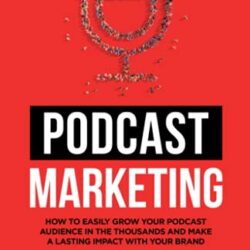Prior to the early 2000s, no one on earth would have understood “just google it”. Today, you can find “google” listed in the Merriam-Webster dictionary as a verb. This probably surprises no one. 90% of the world uses Google as their primary search engine. However, most people don’t know about the ways to use Google ads like a pro. Here are a few tips to help you become a Google Ads master.
See Sample Course 1- Introduction to Google Ads Mastery
If you like to learn more, buy the course ( 18 Videos Total) by clicking the link below:
1. Use “Quotes”
When you enter search terms on Google, results are based on pages that contain all of those words (or as many as possible). If you’re looking for something specific, place quotes around the entire phrase. Google will return pages that match the exact phrase you’re looking for.
2. Use a Hyphen
Words often mean more than one thing. The word “bass” could refer to a guitar, a fish, or a range of audio frequencies. To narrow your results, simply place a hyphen in front of a word to narrow the results. For example, searching for “bass -guitar” will get you closer to bass fishing tips.
3. Use the Asterisk
The asterisk (*) remains one of the most underused tools on Google. It’s a wildcard that acts as a placeholder for a word. Can’t remember how that song goes? Search for the words you do remember, but use an asterisk for every word you can’t remember. Google will do the rest and fill in the blanks.
4. Use “site:”
Searching for “Tim Duncan” will return results from all over the internet. Instead, try searching for “Tim Duncan site:nba.com”. All the results that come back will only be from nba.com. Simply add “site:anydomain.com” to any search (replace “any domain.com” with the site you’d like to search). It’s an easy way to look for something on a site even if that site doesn’t offer a search field somewhere.
5. Use Advanced Search
The previous tips are all operators you can use while searching. If you don’t remember them, just remember that Google provides a tool to do the work for you. After performing any search, simply click the “Settings” menu near the top, then “Advanced search”. You’ll find a form that walks you through these options and a few more.
-
Sale Product on sale
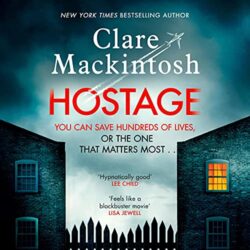 Hostage: A Novel
Hostage: A Novel$28.00$24.50 -
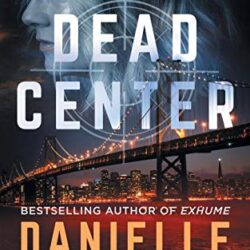 Dead Center: A Gripping Suspense Thriller (Rookie Club)$15.99
Dead Center: A Gripping Suspense Thriller (Rookie Club)$15.99 -
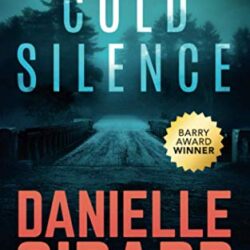 Cold Silence: A Chilling Ex-FBI Thriller$15.99
Cold Silence: A Chilling Ex-FBI Thriller$15.99 -
 Audio Mastering Secrets: The Pros Don’t Want You To Know! (Music Production Secrets – Audio Engineering, Home Recording Studio, Song Mixing, and Music Business Advice Book 1)$9.98
Audio Mastering Secrets: The Pros Don’t Want You To Know! (Music Production Secrets – Audio Engineering, Home Recording Studio, Song Mixing, and Music Business Advice Book 1)$9.98 -
Sale Product on sale
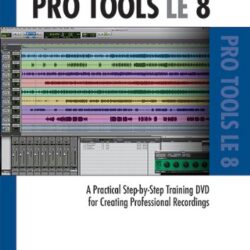 Beginning Pro Tools LE 8
Beginning Pro Tools LE 8$19.95$17.99 -
Sale Product on sale
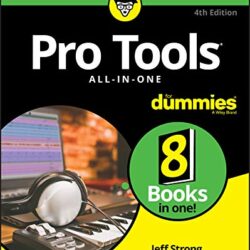 Pro Tools All-in-One For Dummies
Pro Tools All-in-One For Dummies$49.99$36.49 -
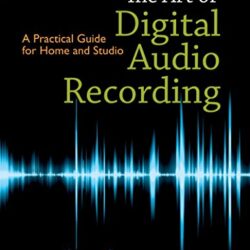 The Art of Digital Audio Recording: A Practical Guide for Home and Studio$31.72
The Art of Digital Audio Recording: A Practical Guide for Home and Studio$31.72 -
Sale Product on sale
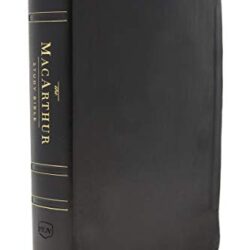 NKJV, MacArthur Study Bible, 2nd Edition, Genuine Leather, Black, Thumb-indexed, Comfort Print: Unleashing God’s Truth One Verse at a Time
NKJV, MacArthur Study Bible, 2nd Edition, Genuine Leather, Black, Thumb-indexed, Comfort Print: Unleashing God’s Truth One Verse at a Time$169.99$105.58 -
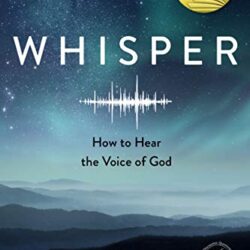 Whisper: How to Hear the Voice of God$12.99
Whisper: How to Hear the Voice of God$12.99